x
A Chrome Web Push Notification has several parts. In this page, we tell you about the different parts of a Chrome Browser Notification.
When a browser receives a push notification, it appears on the right of the Mac OSX screen and looks like this.
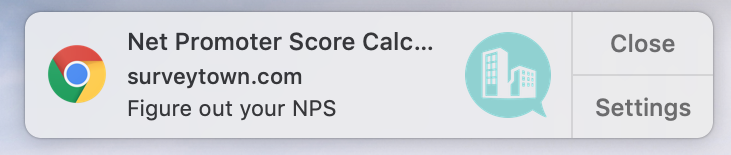
Let’s breakdown the notification into its parts.
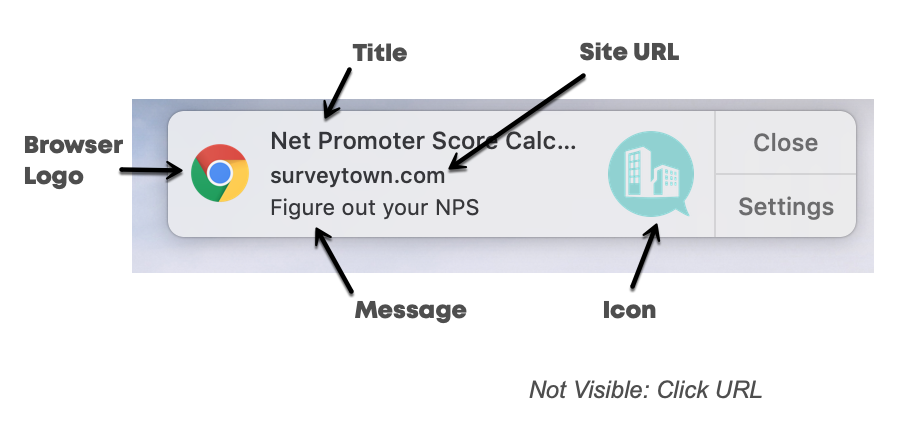
In the image above of a Chrome Browser Web Push Notification there are several parts. Here’s a breakdown.
| Title | The title of the notification appears at the top. 23 characters. |
| Site URL | This is the site that is delivering the message. |
| Message | Additional information about the notification |
| Icon | This is an image that can be set on an individual PUSH notification and is typically the logo of the site in the Site URL |
| Browser Logo | This is Chrome’s Browser Logo. It doesn’t change. |
| Click URL | A key part of the notification is what happens when someone clicks on notification. That is what is defined in the Click URL |
Additional Feature: Action Buttons
You can also add Action Buttons to your Notication. The “Settings” button will change “More” and then the Action Button you define will appear. (You can also have more than one Action button). You can also define an Action Button URL, which tells the browser what webpage to send the user to if they click on the Action Button.
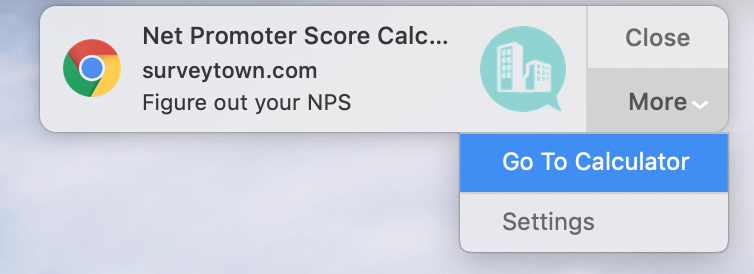
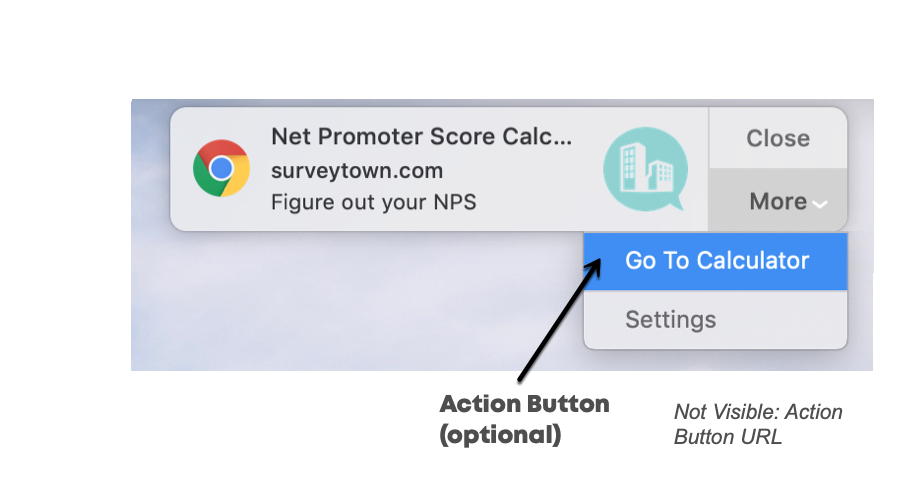
| Action Button (optional) | A button that drops down when you click on “More” |
| Action Button URL (optional) | The URL to send a user when they click on the Action Button |